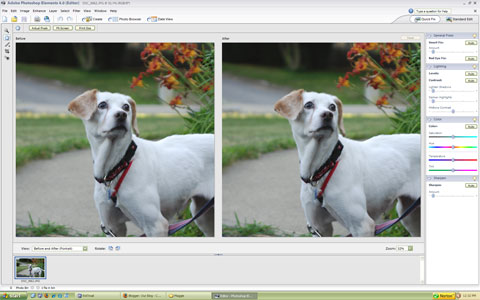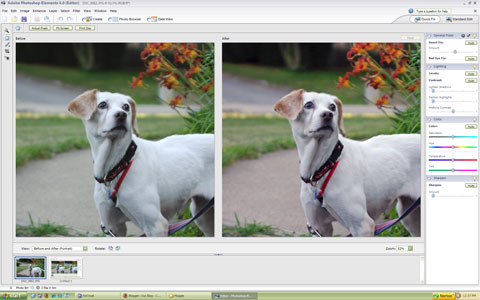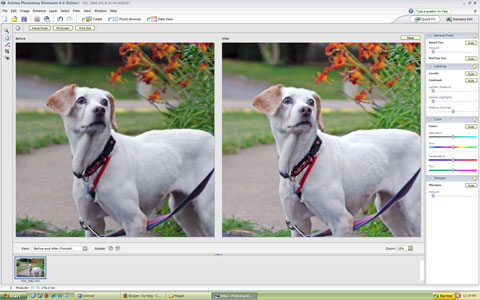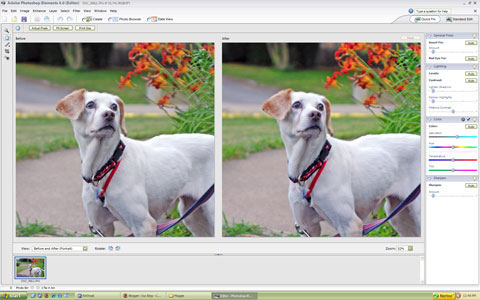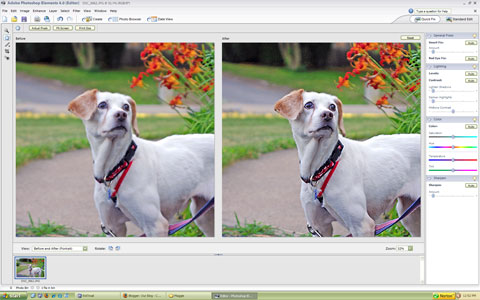This was originally posted by me at FuelMyBlog’s Blog.

Sorry for the delay. Kevin’s post below kicked something loose in my brain that I thought I would relay to you. If you haven’t watched the video attached to the post below, go right ahead and watch it, it is very cool technology.
Here is the video for the Flatwater Tech Folks to watch.
I see a flaw with the technology however and that is that people do not take the time to tag or label their photos and they certainly don’t geotag them. Some of you might know what I mean and others are scratching your heads wondering what I am talking about. Have no fear I will walk you through the world of tags, labels (Tags and labels are essentially the same thing so I will go with tags to describe them from now on) and geotags.
The great thing about the technology from the video is the ability to share experiences with other people from all over the world. Let’s say that you went to a farm near your home. For example, I took a walk one day and saw this beautiful horse that I had to photograph.
I then took that photo and uploaded it to my Zooomr account (if you don’t have one get one they are awesome and free and unrestricted in file size or amount uploaded). Now suppose that is all I do with the photo.
Now suppose that the owner of the horse takes a look for photos of the horse. He’s not going to find my photo because I didn’t give it a tag.
So I then add the tags of Horse, Country and Fence to my photo. That is better because now people who search for the terms horse, country or fence will be presented with my photo. But that still isn’t enough for that owner of the horse to find me, they would have to wade through photos from all over the world to find mine. This is where geotagging comes in.
Geotagging is adding a tag of the address or approximate location of where you took a photo. With Flickr you would go to the link “Place this photo on a map” and from there you can put in an address and pop your image onto the map. With Zooomr you click Geotag then put in an address and add your image to that location.
Geotagging as well as labeling and tagging images is a more precise way to share photos and experiences with other people. And here is something that may get you thinking about the importance of geotagging images, it is called Flickrvision. And what Flickrvision does is it shows you a map of the world and as new photos are posted to Flickr a message appears and the map slides to that location. There is great knowledge in the collected ideas and photographs around the world. Become part of the action and geotag today.
Now if you do not always remember where you were when a photo was taken you can have that memory recorded for you. I was reading my copy of Popular Photography & Imaging magazine (yeah, I actually read something other than blogs and the HP series) and I cam across a device called the GiSTEQ PhotoTrackrTM (apparently all e’s before r’s are going to be things of the past).
This is a really cool little product that I must have. I mean it, I take photos all across the country and rather than having to type in addresses and geotag these things myself I can use the GiSTEQ PhotoTrackrTM to do so. It synchronizes with any digital camera and uses software to match the photos with the geographic locations. This also is a unit that can automatically geotag your Flickr images, I wonder if the folks at Zooomr know about this. I will tell them.
I was not sponsored by GiSTEQ PhotoTrackrTM I just read about it last night and really want one, they cost $129.00 and that seems reasonable. I should start saving soon. But if someone from GiSTEQ were to read this I would not be opposed to receiving one to test out and review.
BenSpark Writes four blogs, is an avid kayaker and a Transformers fan, he also takes at least one photo every single day and posts it to his BenSpark Blog. You can visit him at The BenSpark, BenSpark 2: Electric Boogaloo, Flatwater Tech or The Wired Kayaker.